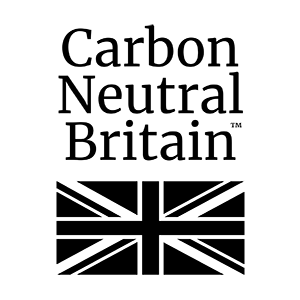On a Windows computer, to setup RemoteApps for AdvantEDGE follow the steps below:
(1) Create RemoteApps Icon on Desktop
Click here to create the EDGE IT RemoteApps icon on your desktop.
If you are unable to do the above then create a shortcut called EDGE IT RemoteApps to:
https://rdweb.EdgeHostedServices.com/rdweb
(2) Test RemoteApps
– Logon via the RemoteApps icon on the desktop
– Try a test print from AdvantEDGE
– Click “My Docs (Online)”
If the folder takes longer than 30 seconds to open, or fails to open, or you are prompted to enter your username and password again, then click here to proceed to stage (3) and update the RDP version.