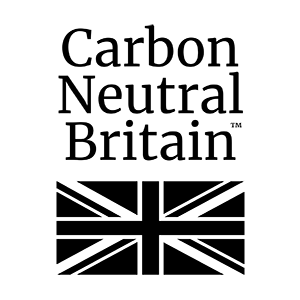With the recent floods and the ongoing health risk caused by the Coronavirus, we just wanted to remind all users of the ability to logon to RemoteApps from home using your personal computer either windows or mac, tablets and mobiles.
One of the many benefits of your software being hosted through the data center in EDGE IT, is it that it gives you complete control and flexibility in where you choose to access you work. By using Microsoft RemoteApps, you can quickly and easily logon as though you were in the office.
We strongly recommend that with the increased threat of Coronavirus that you take steps to allow you to access AdvantEDGE and Epitaph from your personal devices.
To create the “EDGE IT RemoteApps” icons on your desktop computer, click and run the following link: https://www.edgeitsystems.com/download/rdweb/EDGE_IT-icon.exe
If you would like to access RemoteApps from either your Mac, tablet or mobile please follow the attached ‘RD Client for Access….’ pdf.
When prompted please select the Run or Install option, and this will then install the icon onto your desktop.
Alternatively create a shortcut to open the following web page: https://rdweb.edgehostedservices.com/rdweb
Please note: As RemoteApps is a Microsoft solution we recommend Microsoft’s Internet Explorer instead of Chrome or other web browsers.
Locate either of the following prompts at the top or the bottom of the screen to install the “Remote Desktop Services Web Access” add-on and click the “Allow” button:
![]()
![]()
When prompted please login with the same details that you use in the office
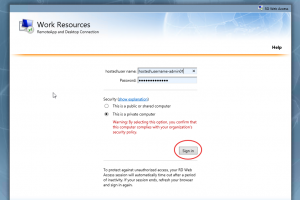
When you open your 1st application the following warning message will be displayed:

You need to tick the box that says “Don’t ask me again…..”, click “Connect” and then after about 20 seconds of the following message, the application will open.
By following these simple instructions you will be able to fully logon to RemoteApps with access to your local printers made available to you.
Further to this if you use Microsoft Office 365, you will also be able to access Outlook, OneDrive and SharePoint by logging into www.office.com with your email address and password.
If your office needs to be closed, it is worth speaking with your telephones provider to see whether they can divert the office number to mobile numbers. We would suggest this is thought about sooner rather than later and have procedures and protocols written down in advance for if and when, you have to implement such events.
If you have any further questions or queries, please either email support@edgeITsystems.com or call our helpdesk on 02476 667 337.
Best regards
Craig